The configuration settings you make in an ODBC data source description (“DSN”) define the attributes for connecting to a specific database.On Windows, a dialog box captures parameters that correspond to the connection attributes.On Linux, the parameters are configured manually in text (.ini) files.
- Anglaiskeyboard_arrow_down
- languageFrançais
- languageРусский
- languageDeutsch
Firebird ODBC Configuration
Configuring a DSN on Windows
First, find the applets in the Administrative Tools section of the machine where you are going to set up a “channel” through which your application program is going to connect with a Firebird database, either on the same machine or elsewhere in the local or wide-area network.
On a 64-bit machine, you will find two such applets:
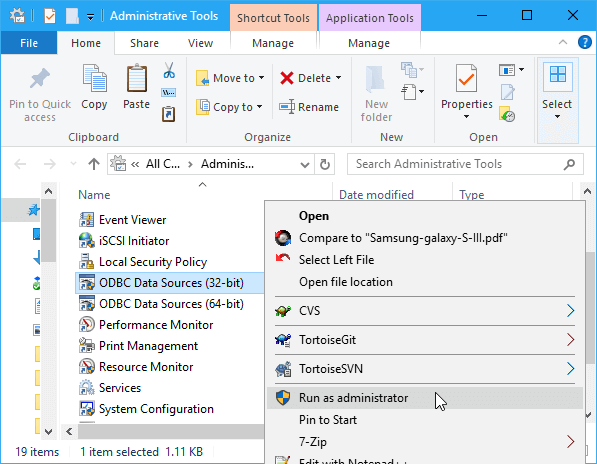
For the purpose of our example, we want to pick the item ODBC Data Sources (32-bit).Obviously, if we had installed the 64-bit driver with the intention of using it for a 64-bit application, we would pick the 64-bit item from this menu instead.
|
Important
|
Run as Administrator!
Don’t left-click the item: right-click and, from the context menu, select menu:Run as Administrator[].This is necessary because you are about to set up a System DSN. |
Click on the tab labelled menu:System DSN[], where you will begin setting up your DSN.
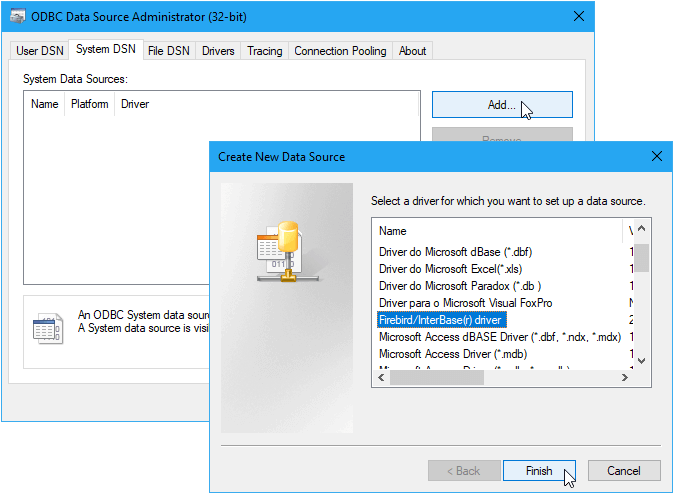
Click btn:[Add…] on the first screen to bring up the list of drivers on the next.Select the Firebird/InterBase(r) driver, then click btn:[Finish].
The DSN Settings
After clicking btn:[Finish] on the previous screen, you are presented with a form into which you will enter the parameters for a connection and will be able to test that they all work.
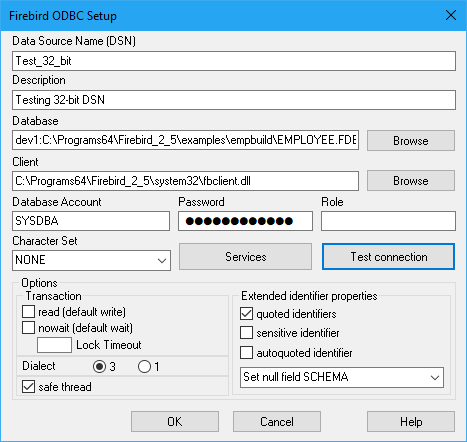
| Parameter | Entry |
|---|---|
Data Source Name (DSN) |
REQUIRED.A unique, meaningful name indicating the type of connection or its use.Make it brief as you can expand the narrative elsewhere.Examples: “Connect from FbEmbed” or “ConnectFbServer” |
Description |
Optional.Can be used to provide more details about the data source. |
Database |
REQUIRED.Full address of the database, as required for an embedded or network connection.If the connection is remote, it can be in TCP/IP or WNET format.TCP/IP is recommended.Firebird database aliases are supported.Refer to Connection Examples. |
Client |
May be required.Local path to the Firebird client library.For embedded connections to a sub-V.3 Windows server, it can point to the copy of |
Database Account |
Optional, since login credentials can be captured during connection to a Firebird database.If it is not configured, the ODBC interface will prompt for a user ID (UID or USER) at connection time. |
Password |
Optional, since login credentials can be captured during connection to a Firebird database.If it is configured, it should be the password for the supplied User ID.Otherwise, the ODBC interface will prompt for a password (PWD or PASSWORD) at connection time.Any password configured is encrypted automatically and saved in |
Role |
Optional.If it is defined and the login is by SYSDBA, role is ignored;otherwise, the login credentials, whether stored or captured at connection, must have been granted that role prior to the login attempt. |
Character Set |
May be blank.Sets the default character set of the client. |
Options (set here in DSN or specify dynamically) |
|
Transaction parameters |
|
Read (default write) |
Transactions are read/write by default.Check to make transactions read-only. |
Nowait (default wait) |
The transaction will wait if it encounters a lock conflict.Check to have the transaction return an error immediately upon encountering a lock conflict. |
Lock timeout |
When a transaction is set for WAIT conflict resolution, express the length of time in seconds until the lock times out and a lock conflict error is returned ( |
Other optional parameters |
|
Dialect |
SQL dialect for the client to use in accessing the database.The only valid options for Firebird are 1 or 3.Note, Dialect 1 is not compatible with quoted identifiers;Dialect 3 will not accept strings delimited by double quotes. |
Quoted Identifier |
Causes pairs of double quotes to be treated solely as delimiters of case-sensitive object identifiers.Attempts to pass double quotes as string delimiters will be treated as errors in both dialects.Note, double-quoted strings have always been illegal in Dialect 3. |
Sensitive Identifier |
This option affects the way the client treats the property |
Autoquoted Identifier |
Default is |
SCHEMA options |
Drop-down list offering three options for treatment of SQL schemas, which Firebird does not support.Normally, leave this at the default setting menu:Set null field SCHEMA[].For some details, see Note (2) below. |
|
Note
|
Note (1) regarding “Sensitive identifier”
If this setting is checked on, it would cause this statement to be converted to The following would result in a wrong conversion: gets converted to |
|
Note
|
Note (2) regarding SCHEMA settings
Some applications generate SQL statements automatically, based on user inquiries, on the assumption that the target database supports namespaces and SQL SCHEMAs.For example, or This selection of schema settings attempts to prevent clashes with applications that do this kind of thing.The drop-down list offers the three variants:
menu:Set null field SCHEMA[] is the default, causing the SCHEMA element to be set menu:Remove SCHEMA from SQL query[] filters the namespace references from the statement whenever the transforming it before passing it to the API as menu:Use full SCHEMA[]] is reserved for a future in which Firebird has the capability to process these concepts itself — perhaps in Firebird 4.In that event, the driver will have no need to screen out these constructions. |
Click on the btn:[Test connection] button to confirm that your configuration is good:
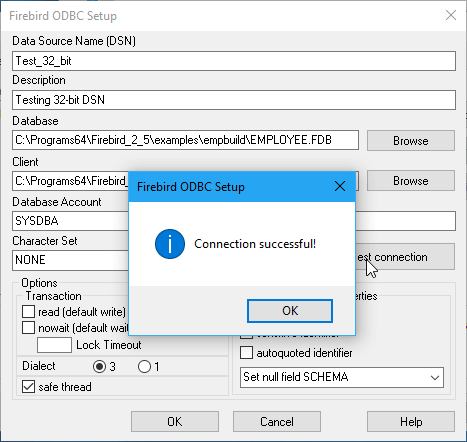
If all is well, click btn:[OK], return to the main form and save the configuration by clicking btn:[OK] there, too.
The Services Button
The Services button launches a number of server management utilities through a GUI management console.It is described later in The Services Interface.
Configuring a DSN on Linux
Pavel Cisar
Configuration depends on the Linux distribution but, somewhere in /etc or /etc/unixODBC, should be two files named odbc.ini and odbcinst.ini.
Add to odbcinst.ini:
[Firebird]
Description = InterBase/Firebird ODBC Driver
Driver = /usr/local/lib64/libOdbcFb.so
Setup = /usr/local/lib64/libOdbcFb.so
Threading = 1
FileUsage = 1
CPTimeout =
CPReuse =Add to odbc.ini:
[employee]
Description = Firebird
Driver = Firebird
Dbname = localhost:/opt/firebird/examples/empbuild/employee.fdb
User = SYSDBA
Password = masterkey
Role =
CharacterSet =
ReadOnly = No
NoWait = NoTesting the Configuration
UnixODBC has a tool named ISQL (not to be confused with Firebird’s tool of the same name!) that you can use to test the connection, as follows:
isql -v employeeIf you have connection problems, make sure the directory where you placed the Firebird ODBC shared library, e.g. /usr/local/lib64/libOdbcFb.so, is on the system loadable library path.If not you could set:
export LD_LIBRARY_PATH=$LD_LIBRARY_PATH:/usr/lib/odbcor, more simply,
export LD_LIBRARY_PATH=/usr/lib/odbcIf you still have problems, the next thing is to try an strace to try to identify them:
strace -o output.txt isql -v employee